How To Create A Rectangle
Sometimes the simplest things can drive you crazy – like trying to figure out how to make a thin rectangle in the new Canva interface.
It is actually really easy to do – but they don't make it easy for you to figure out.
Crazy, I know.
Watch the Video Tutorial
It is easier for me to show you how to do it – so I made this quick video to explain the process.
If you would rather read the tutorial, just keep scrolling below.
Step 1: Find the Rectangle Outline in Shapes
Go to Elements and then Shapes in the left hand menu bar.
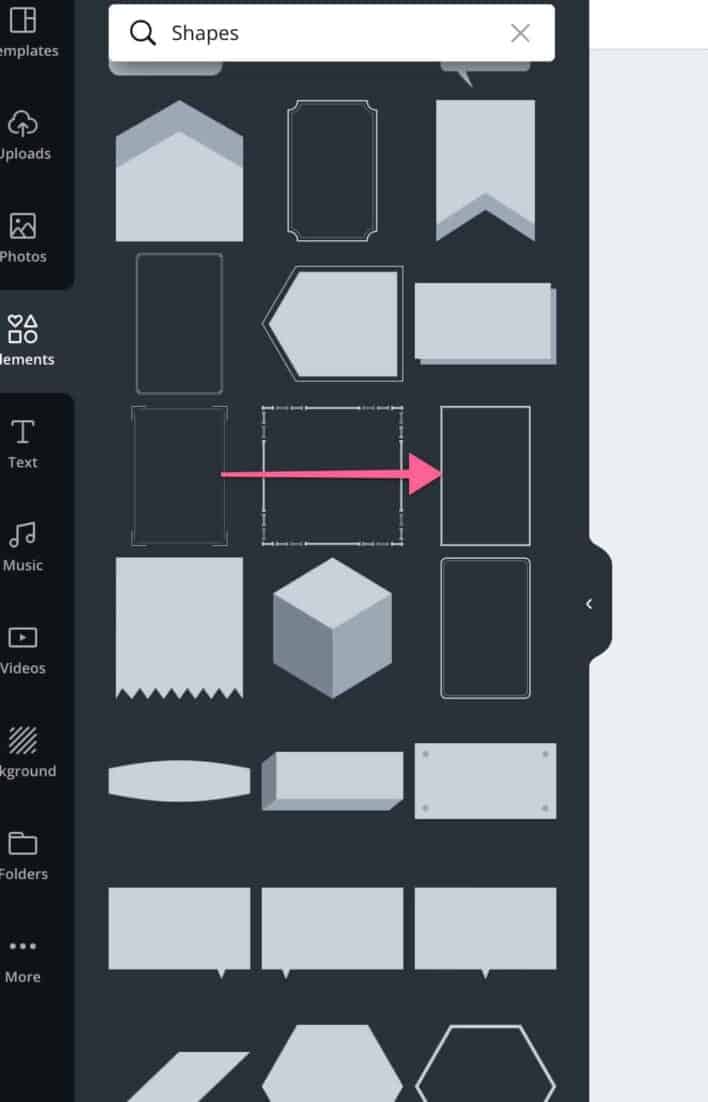
Scroll down through the shapes until you see the outline of a thin white rectangle.
Click on this element (it's free) to add it to your workspace.
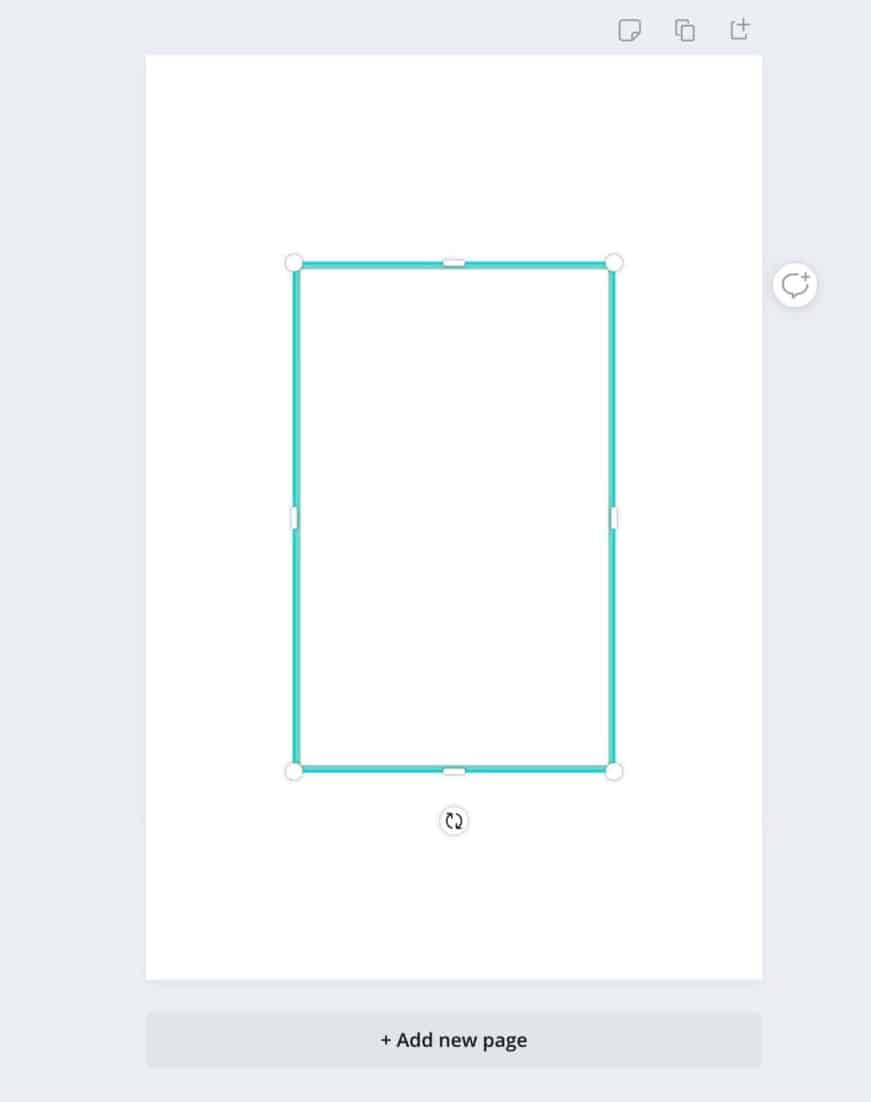
What you will notice is that when you drag a circle in the corner of this rectangle – the rectangle will become bigger and the line will become thicker.
This is not what you want it to do, right?
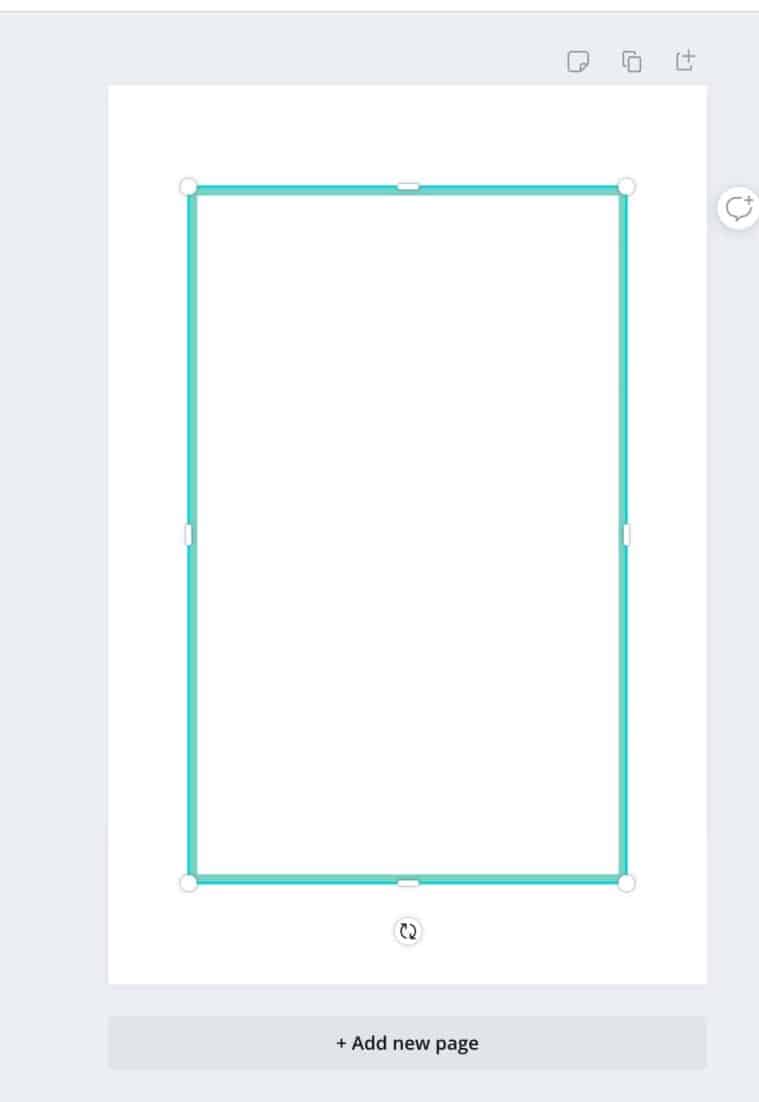
Step 2: Make the Rectangle Smaller
What you need to do at this point is to click on a circle in the bottom right corner and drag it to make the rectangle as small as you can – but keep it large enough that you can still see the vertical grab bars that will appear on either side.
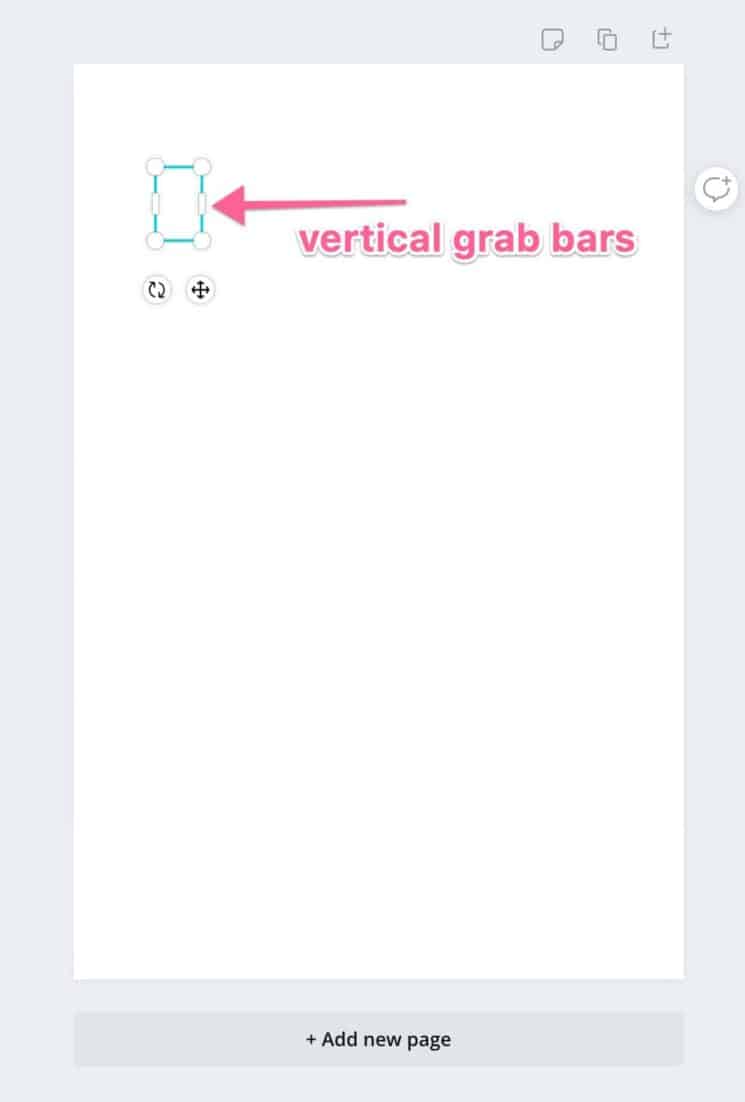
Step 3: Use the Vertical Grab Bars and then the Horizontal Grab Bars to Resize Your Rectangle
Now, use the vertical grab bars to make your rectangle wider and then use the horizontal grab bars that appear to make your rectangle longer.
DO NOT use the circles to resize your rectangle.
When you use the grab bars, the thickness of the rectangle will remain thin.
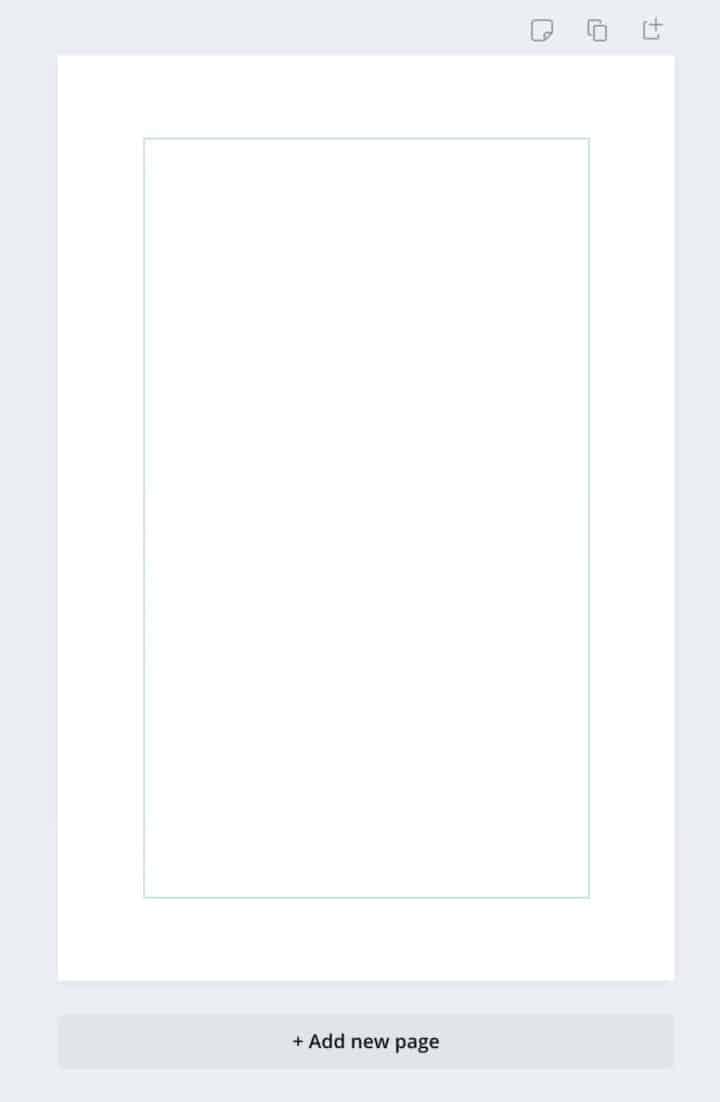
Adjust The Thickness
One more little note.
Let's say that you don't want the rectangle to be as thin as the one in the image above.
Remember this rule – the smaller you shrink down your rectangle in Step 2, the thinner the rectangle will be.
So, if you want the lines to be slightly thicker then in Step 2 keep the size of your rectangle a bit larger than mine.
You may need experiment with this a few times by adding new rectangles to your workspace and resizing them.
It's Easy!
And there you have it – a thin rectangle in Canva.
Simply add the rectangle outline element to your workspace, use the circle in a corner to make it smaller and then use the vertical and horizontal grab bars to make the rectangle bigger.
Your rectangle lines will stay thin.
Please tell me that I am not the only one having trouble figuring this out!
And make me feel better by pinning the image below, please.
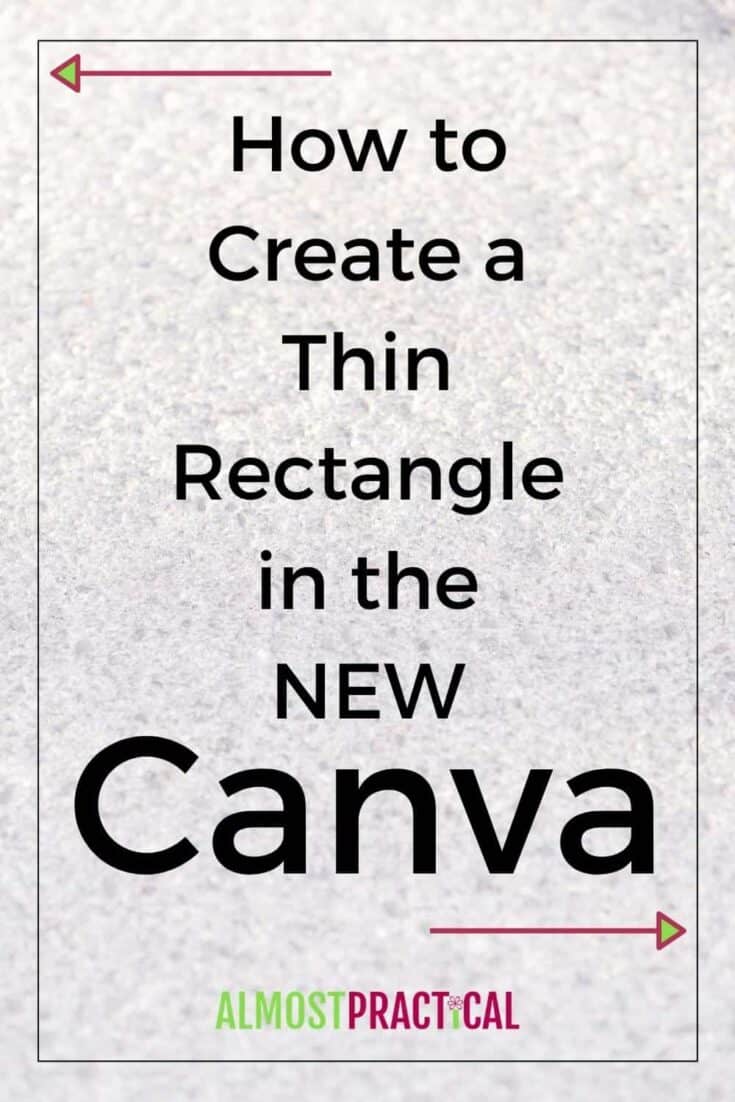
What are some of things that have you perplexed in Canva?
Share in the comments below.
How To Create A Rectangle
Source: https://almostpractical.com/thin-rectangle-in-canva/
Posted by: burkeknearot.blogspot.com

0 Response to "How To Create A Rectangle"
Post a Comment